Uploading Supporting Documentation
Directive Statement
This directive establishes the proper methods of submitting, viewing, and securing documentation for approved transactions.
Reason for Directive
To ensure adequate documentation exists for all approved transactions.
Who must comply?
All University Departments.
Security Roles
There are certain myUFL security roles needed to enter or view a voucher . Contact your Department Security Administrator (DSA) to acquire a role.
- UF_N_VOUCHER_IMAGING_VIEW is needed by Imaging Department personnel to view vouchers
- Contact your DSA or click on “Documents” on the voucher in the myUFL Accounts Payable module
- UF_N_MKT_FINANCIAL_APPROVER or UF_N_MKT_REQUESTOR is needed by department personnel
- UF_N_VOUCHER_IMAGING_VIEW and UF_FI_UNIVERSAL_INQUIRY is needed by personnel to view images but not input vouchers
- Contact your DSA and fill out the Contact Form with the appropriate UFID of the employee you are requesting security for and that the users’ preferences be set to allow for viewing images
Submit Supporting Documentation through myUFMarketplace
Additional documentation can be added to an invoice by utilizing the Attachment feature in the myUFMarketplace.
Upload Supporting Documentation to a myUFL Voucher
To upload as an attachment, navigate to the voucher in myUFL.
- Accounts Payable > Vouchers > Add/Update > Regular Entry. Click the “Find an Existing Value” tab and enter the voucher number
- Click on the “Invoice Information” tab then click on the “Attachment” link
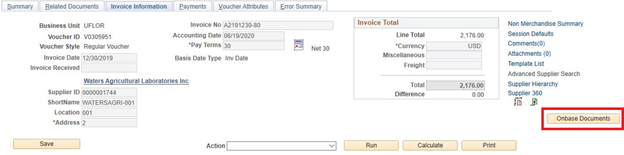
- The following window will open. Click “Add Attachment”
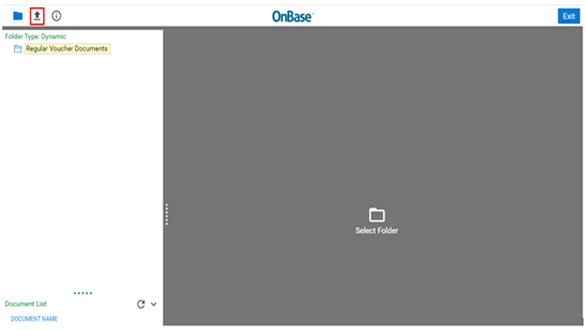
- Browse for the needed file to attach
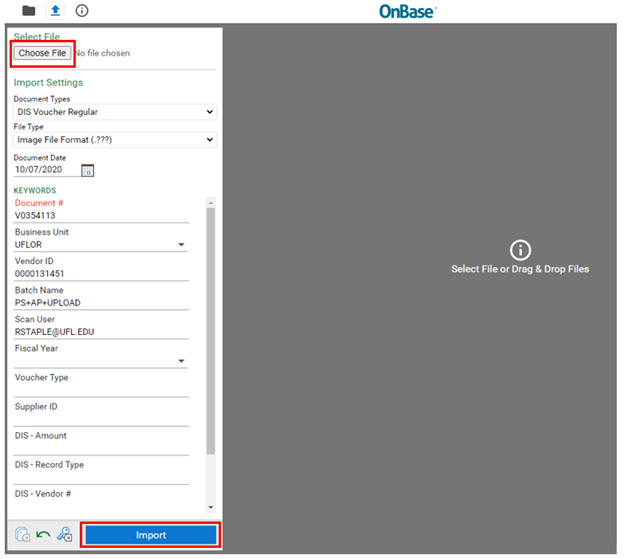
Upload Supporting Documentation for PCard Transactions
Supporting documentation should be uploaded to the PCard module during the approval process.
- PCard vouchers are created from approved PCard charges to repay the bank
- Here is an instruction guide to attach images to PCard transactions. For more information, please contact pcard@ufl.edu
Upload Supporting Documentation for Travel Expense Reports
Supporting documentation for travel expense reports must be uploaded for the UF Travel Office to audit. Documentation must be attached either by:
- myUFL attachment link in the Expense Report
- Clicking on the “Documents” button after submitting for approval, which will open OnBase
Last Reviewed
Last reviewed on 06/28/2024
Resources
Toolkits
UF HR Toolkit – Paying Suppliers for DSOs
UF HR Toolkits – myUFMarketplace
Contacts
Disbursements: (352) 392-1241
PCard: (352) 392-1331

