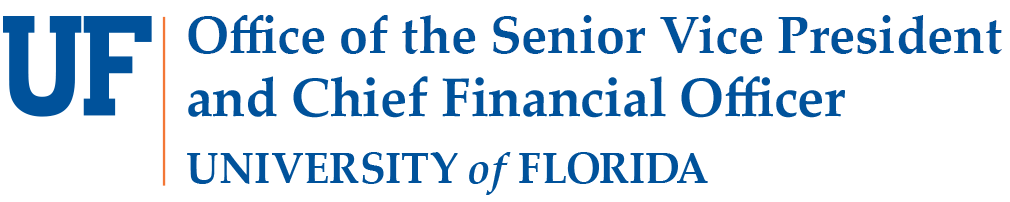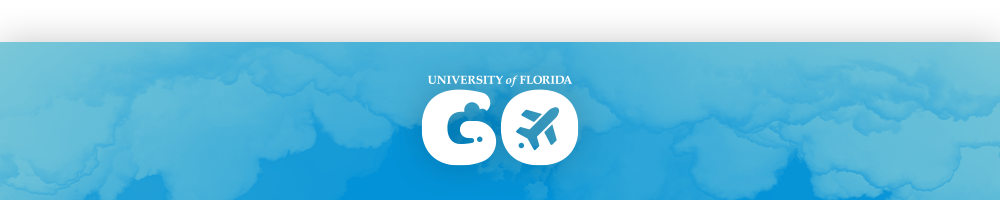- Homepage
- Initiatives
- UF GO
UF GO
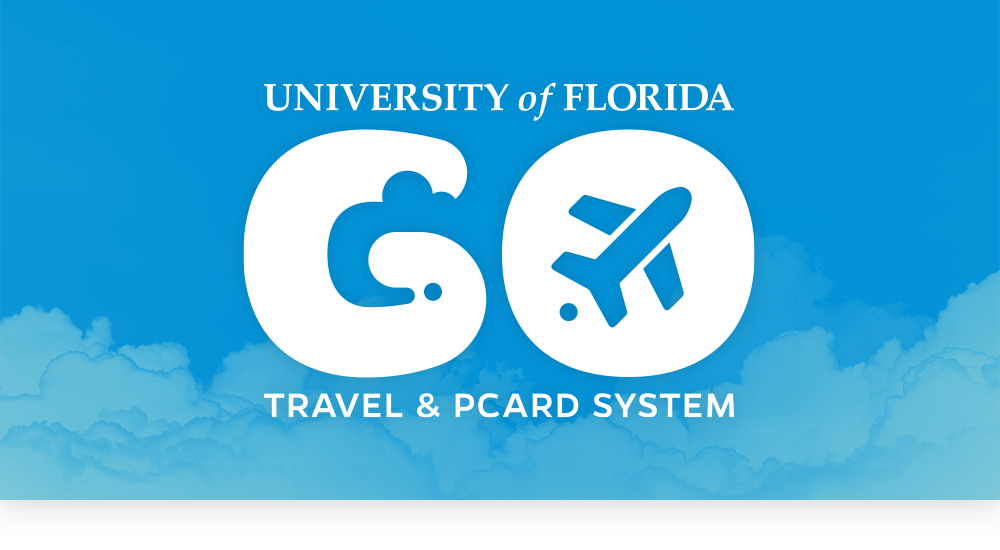
UF GO USER RESOURCES
The resources below are a combination of video and instruction guides divided by user type. Additional resources can be found on the UF GO Toolkit page.
- Users (Faculty and Staff)
- These resources are for faculty and staff that travel, use their PCard, and/or are seeking a general reimbursement for UF business purposes.
- UF GO Look and Feel – Video | PDF
- Setting up Your UF GO Profile (First-Time Login/Verify Email) – Video | PDF
- Activate E-Receipts – Video | PDF
- Download the Concur Mobile App – PDF
- Learning to Use Expense It (Upload Receipts) – Tutorial | iOS | Android
- Booking a Trip in UF GO – Video
- Manage Delegates – PDF
Please visit the UF GO Toolkit for additional resources. Click on UF GO Roles for more information.
- Approvers (Supervisors, Financial Approvers and Delegate Approvers)
- These resources are for faculty and staff who are direct supervisors of a traveler and/or who hold the responsibility of a Financial Approver or has been delegated the responsibility to approve travel, PCard and/or general reimbursements transactions in UF GO.
- Approvals in UF GO – Video
- Supervisor Approver for Travel Requests – PDF
- Financial Approver for a Travel Report – PDF
- Act as a Delegate Approver – Video | PDF
- Add Ad-Hoc Approver – PDF
Please visit the UF GO Toolkit for additional resources. Click on UF GO Roles for more information.
- Delegates (Support Staff, Shared Services Center, Fiscal Assistants, etc.)
- These resources are for administrative support staff, shared services center, fiscal assistants, etc. who assist standard users in the preparation of travel requests, expense reports (travel, PCard, and general reimbursements), and with travel arrangements.
- Profile Setup – Video | PDF
- Acting as a Delegate – PDF
- Booking Travel – PDF
- Submitting a Travel Expense Report – PDF
- Creating a PCard Expense Report – PDF
- Creating a General Reimbursement Expense Report – PDF
How-To Videos
UF GO Look & Feel PCard Expense Report Dom. Travel Expense Report
UF GO Profile Intl. Travel Request Guest Travel Request
Acting as a Delegate Intl. Travel Expense Report Guest Travel Expense Report
Booking a Trip Dom. Travel Request with Cash Adv. UF GO Approvals
Please visit the UF GO Toolkit for additional resources. Click on UF GO Roles for more information.
UF GO REPORTING
In support of UF GO, there are four reports available in Enterprise Analytics available to the UF community to assist with day-to-day processes. Click on the link below to learn more.
UF GO NEWSLETTERS
Missed an issue of UF GO Updates? Check out past issues below.