Direct Deposit – Amount Account(s)
Directive Statement
This directive establishes the proper methods of adding direct deposit account(s) that can have a stated amount (called an “amount account”). You can add two Amount Accounts in addition to your Balance Account. Your monies will go into your amount account first, with any remainder going into your Balance Account.
Travel reimbursements will be deposited into your first amount account (if you have more than one).
Please note, if the bank rejects the ACH attempt to an Amount Account, Payroll Services will delete the Amount Account and send remaining payment to the balance account within a week. You may add the account back with the correct banking information.
Procedures
- Log on to myUFL using your GatorLink username and password
- Navigate to Main Menu > My Self Service > Payroll and Compensation > Direct Deposit
- Verify personal information
Add an Account
- Click Add Account button
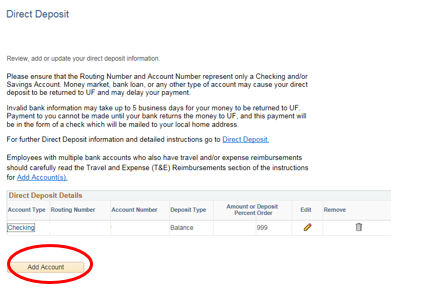
- On the screen that opens (see below), enter the following information:
- Routing Number (see sample check)
- Account Number (Retype Account Number will be grayed out until you hit submit at the end)
- Select Account Type (either Checking or Savings)
- Deposit Type must be “Amount”
- Enter Amount to be deposited
- Deposit Order should be “1” unless you have two amount accounts, then you will need to choose which one to deposit to first
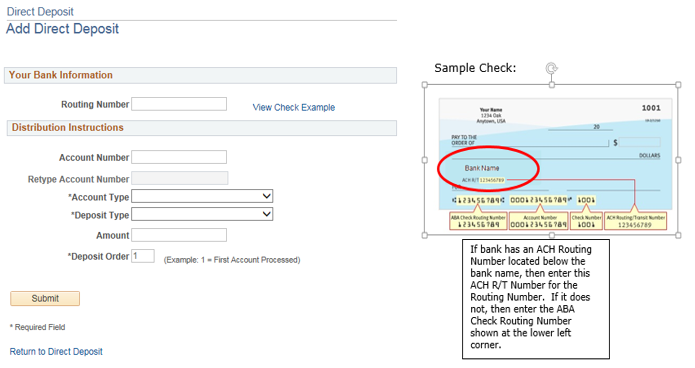
- Click “Submit” Please note: the change is instantaneous; after the “Submit” button is hit your direct deposit information is updated (see Payroll Calendar Schedule for when the changes will impact your direct deposit)
- On a non-payday week: Changes or additions need to be entered by 5 pm Thursday (last day of the pay cycle) in order to take effect on payday Friday
- During a payday week: Changes made during payday week will not take effect until the following payday
Delete an Amount Account
Click Trash Can icon if you want to remove an “Amount” bank account.
Switch Balance Account and Amount Account
- Click trash can icon to remove “Amount” account
- Click the pencil edit button on the “Balance” account screen
- Replace the “Balance Account” routing and account number with the “Amount Account” routing and account number
- Select Account Type (either Checking or Savings)
- Deposit Type will default to “Balance”
- Deposit Order will default to “999”
- Click “Submit” and retype the Account Number
- Click “Submit” Please note: the change is instantaneous; after the “Submit” button is hit your direct deposit information is updated (see Payroll Calendar Schedule for when the changes will impact your direct deposit)
- On a non-payday week: Changes or additions need to be entered by 5 pm Thursday (last day of the pay cycle) in order to take effect on payday Friday
- During a payday week: Changes made during payday week will not take effect until the following payday
Last Reviewed
Last reviewed on 03/20/2024
Toolkits
UF HR Simulation – Change Direct Deposit Information
Contacts
Payroll Services: (352) 392-1231
UF Help Desk: (352) 392-HELP

